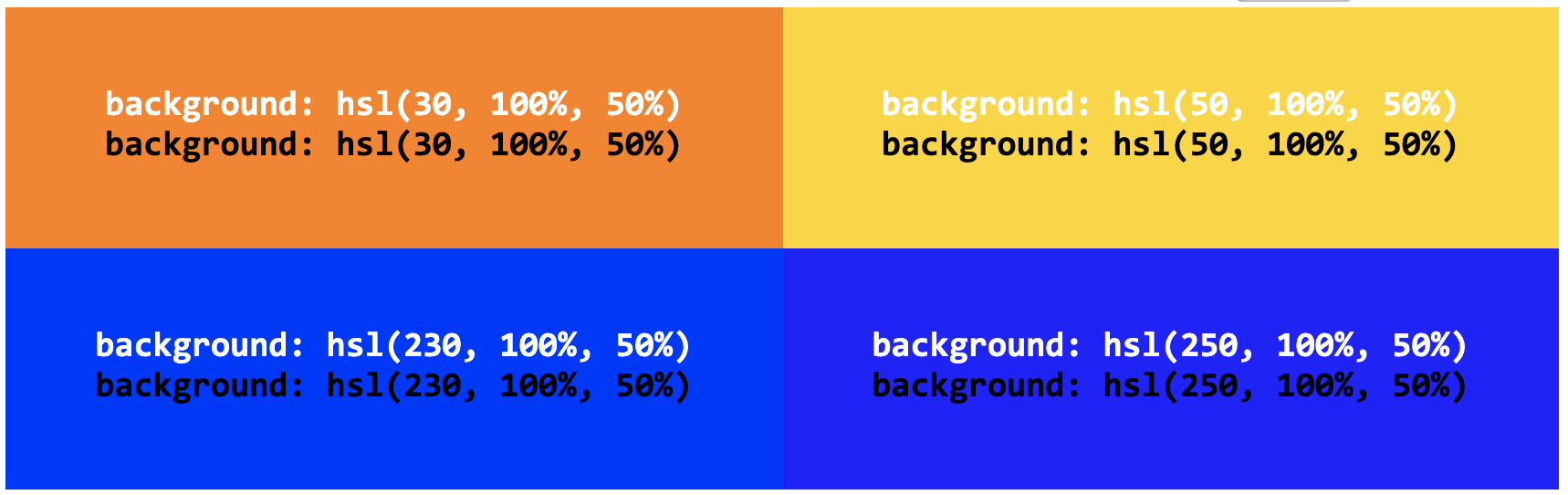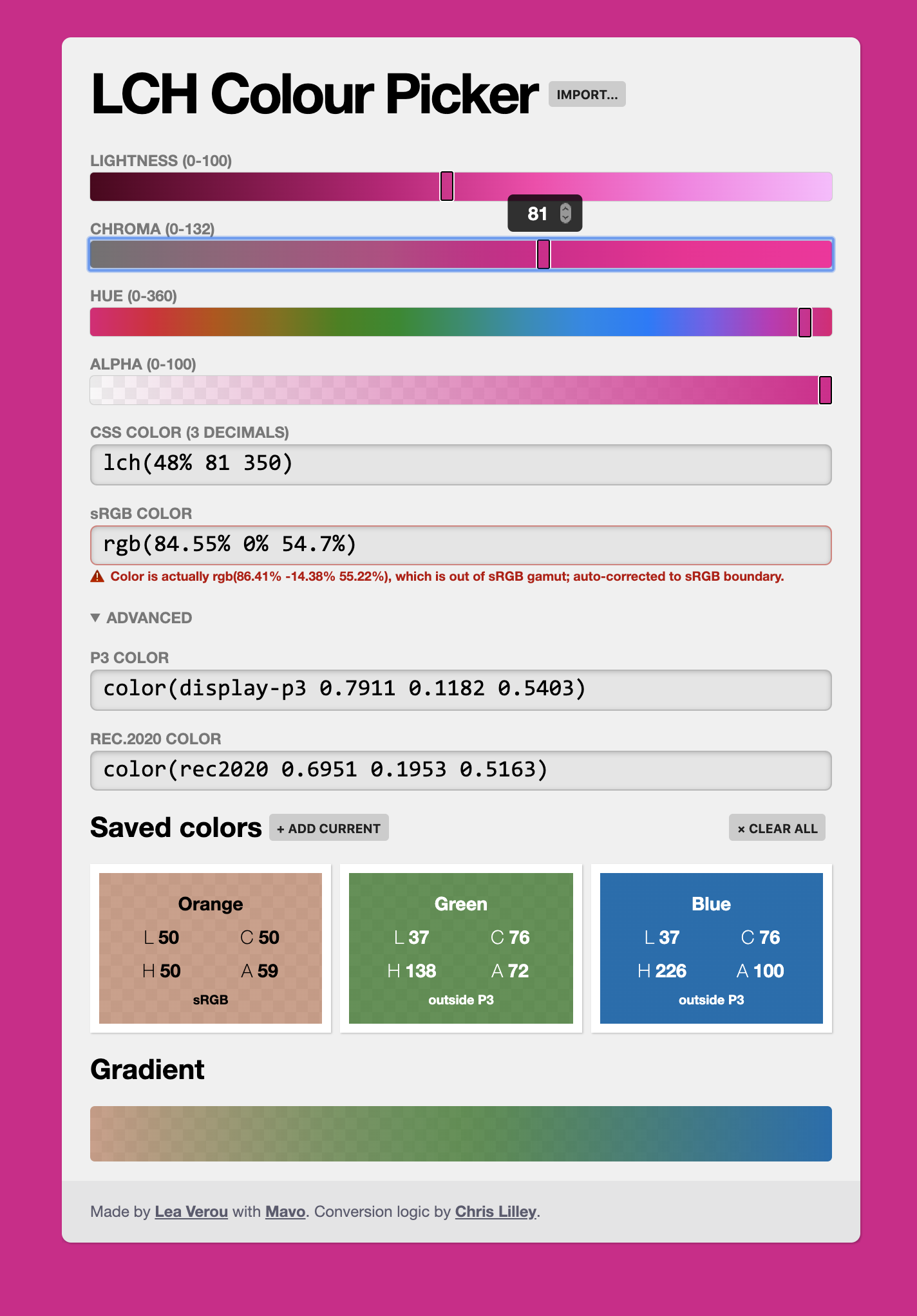Reading List
The most recent articles from a list of feeds I subscribe to.
LCH colors in CSS: what, why, and how?
I was always interested in color science. In 2014, I gave a talk about CSS Color 4 at various conferences around the world called “The Chroma Zone”. Even before that, in 2009, I wrote a color picker that used a hidden Java applet to support ICC color profiles to do CMYK properly, a first on the Web at the time (to my knowledge). I never released it, but it sparked this angry rant.
Color is also how I originally met my now husband, Chris Lilley: In my first CSS WG meeting in 2012, he approached me to ask a question about CSS and Greek, and once he introduced himself I said “You’re Chris Lilley, the color expert?!? I have questions for you!”. I later discovered that he had done even more cool things (he was a co-author of PNG and started SVG 🤯), but at the time, I only knew of him as “the W3C color expert”, that’s how much into color I was (I got my color questions answered much later, in 2015 that we actually got together).
My interest in color science was renewed in 2019, after I became co-editor of CSS Color 5, with the goal of fleshing out my color modification proposal, which aims to allow arbitrary tweaking of color channels to create color variations, and combine it with Una’s color modification proposal. LCH colors in CSS is something I’m very excited about, and I strongly believe designers would be outraged we don’t have them yet if they knew more about them.
What is LCH?
CSS Color 4 defines lch() colors, among other things, and as of recently, all major browsers have started implementing them or are seriously considering it:
LCH is a color space that has several advantages over the RGB/HSL colors we’re familiar with in CSS. In fact, I’d go as far as to call it a game-changer, and here’s why.
1. We actually get access to about 50% more colors.
This is huge. Currently, every CSS color we can specify, is defined to be in the sRGB color space. This was more than sufficient a few years ago, since all but professional monitors had gamuts smaller than sRGB. However, that’s not true any more. Today, the gamut (range of possible colors displayed) of most monitors is closer to P3, which has a 50% larger volume than sRGB. CSS right now cannot access these colors at all. Let me repeat: We have no access to one third of the colors in most modern monitors. And these are not just any colors, but the most vivid colors the screen can display. Our websites are washed out because monitor hardware evolved faster than CSS specs and browser implementations.
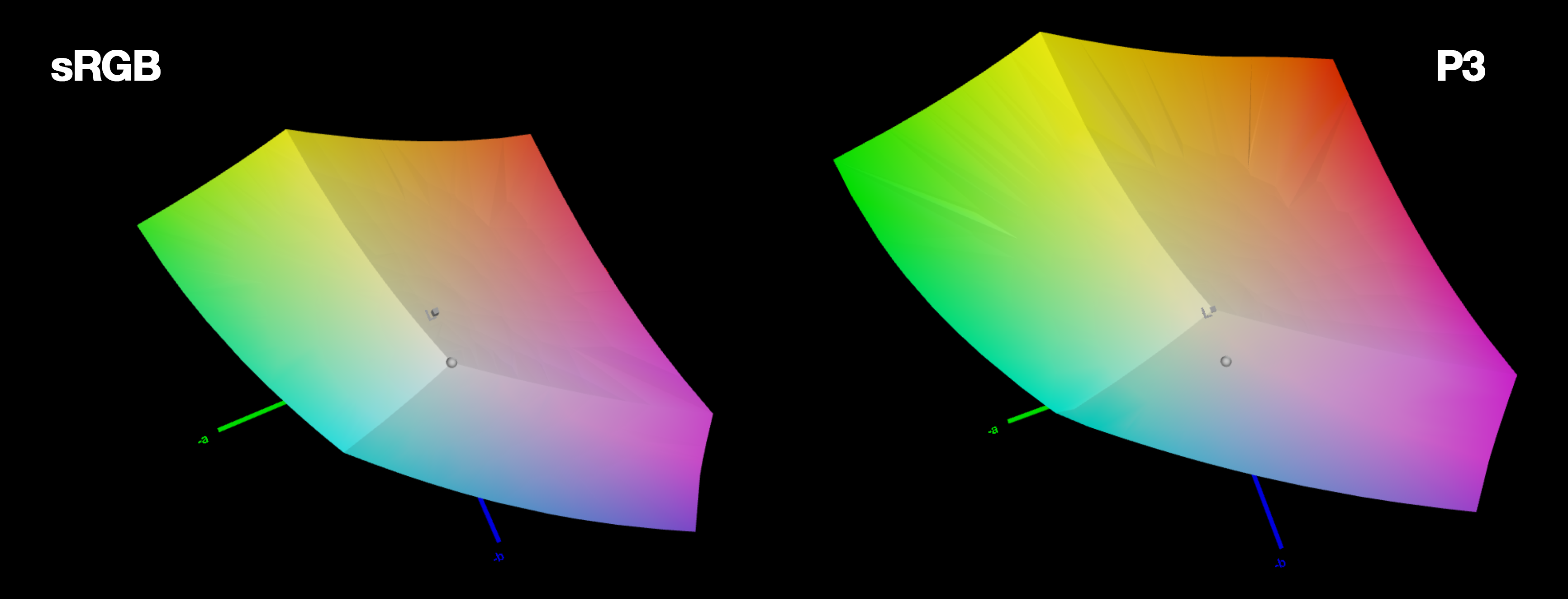
Gamut volume of sRGB vs P3
2. LCH (and Lab) is perceptually uniform
In LCH, the same numerical change in coordinates produces the same perceptual color difference. This property of a color space is called “perceptual uniformity”. RGB or HSL are not perceptually uniform. A very illustrative example is the following [example source]:
Both the colors in the first row, as well as the colors in the second row, only differ by 20 degrees in hue. Is the perceptual difference between them equal?
3. LCH lightness actually means something
In HSL, lightness is meaningless. Colors can have the same lightness value, with wildly different perceptual lightness. My favorite examples are yellow and blue. Believe it or not, both have the same HSL lightness!
Both of these colors have a lightness of 50%, but they are most certainly not equally light. What does HSL lightness actually mean then?
You might argue that at least lightness means something for constant hue and saturation, i.e. for adjustments within the same color. It is true that we do get a lighter color if we increase the HSL lightness and a darker one if we decrease it, but it’s not necessarily the same color:

Both of these have the same hue and saturation, but do they really look like darker and lighter variants of the same color?
With LCH, any colors with the same lightness are equally perceptually light, and any colors with the same chroma are equally perceptually saturated.
How does LCH work?
LCH stands for “Lightness Chroma Hue”. The parameters loosely correspond to HSL’s, however there are a few crucial differences:
The hue angles don’t fully correspond to HSL’s hues. E.g. 0 is not red, but more of a magenta and 180 is not turquoise but more of a bluish green, and is exactly complementary.
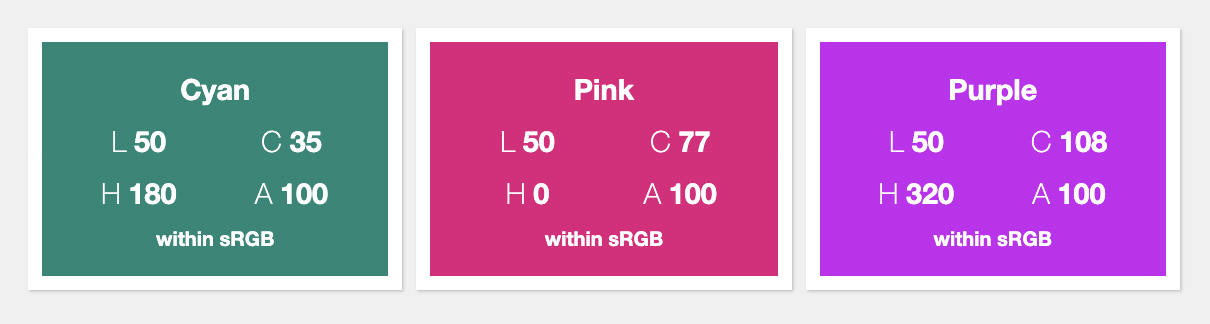
Note how these colors, while wildly different in hue, perceptually have the same lightness.
In HSL, saturation is a neat 0-100 percentage, since it’s a simple transformation of RGB into polar coordinates. In LCH however, Chroma is theoretically unbounded. LCH (like Lab) is designed to be able to represent the entire spectrum of human vision, and not all of these colors can be displayed by a screen, even a P3 screen. Not only is the maximum chroma different depending on screen gamut, it’s actually different per color.
This may be better understood with an example. For simplicity, assume you have a screen whose gamut exactly matches the sRGB color space (for comparison, the screen of a 2013 MacBook Air was about 60% of sRGB, although most modern screens are about 150% of sRGB, as discussed above). For L=50 H=180 (the cyan above), the maximum Chroma is only 35! For L=50 H=0 (the magenta above), Chroma can go up to 77 without exceeding the boundaries of sRGB. For L=50 H=320 (the purple above), it can go up to 108!
While the lack of boundaries can be somewhat unsettling (in people and in color spaces), don’t worry: if you specify a color that is not displayable in a given monitor, it will be scaled down so that it becomes visible while preserving its essence. After all, that’s not new: before monitors got gamuts wider than sRGB, this is what was happening with regular CSS colors when they were displayed in monitors with gamuts smaller than sRGB.
An LCH color picker
Hopefully, you are now somewhat excited about LCH, but how to visualize it?
I actually made this a while ago, primarily to help me, Chris, Adam, and Una in wrapping our heads around LCH sufficiently to edit CSS Color 5. It’s different to know the theory, and it’s different to be able to play with sliders and see the result. I even bought a domain, css.land, to host similar demos eventually. We used it a fair bit, and Chris got me to add a few features too, but I never really posted about it, so it was only accessible to us, and anybody that noticed its Github repo.
Why not just use an existing LCH color picker?
- The conversion code for this is written by Chris, and he was confident the math is at least intended to be correct (i.e. if it’s wrong it’s a bug in the code, not a gap in understanding)
- The Chroma is not 0-100 like in some color pickers we found
- We wanted to allow inputting arbitrary CSS colors (the “Import…” button above)
- We wanted to allow inputting decimals (the sliders only do integers, but the black number inputs allow any number)
- I wanted to be able to store colors, and see how they interpolate.
- We wanted to be able to see whether the LCH color was within sRGB, P3, (or Rec.2020, an even larger color space).
- We wanted alpha
- And lastly, because it’s fun! Especially since it’s implemented with Mavo (and a little bit of JS, this is not a pure Mavo HTML demo).
Recently, Chris posted it in a whatwg/html issue thread and many people discovered it, so it nudged me to post about it, so, here it is: css.land/lch
FAQ
Based on the questions I got after I posted this article, I should clarify a few common misconceptions.
“You said that these colors are not implemented yet, but I see them in your article”
All of the colors displayed in this article are within the sRGB gamut, exactly because we can’t display those outside it yet. sRGB is a color space, not a syntax. E.g. rgb(255 0 0) and lch(54.292% 106.839 40.853) specify the same color.
“How does the LCH picker display colors outside sRGB?”
It doesn’t. Neither does any other on the Web (to my knowledge). The color picker is implemented with web technologies, and therefore suffers from the same issues. It has to scale them down to display something similar, that is within sRGB (it used to just clip the RGB components to 0-100%, but thanks to this PR from Tab it now uses a far superior algorithm: it just reduces the Chroma until the color is within sRGB). This is why increasing the Chroma doesn’t produce a brighter color beyond a certain point: because that color cannot be displayed with CSS right now.
“I’ve noticed that Firefox displays more vivid colors than Chrome and Safari, is that related?”
Firefox does not implement the spec that restricts CSS colors to sRGB. Instead, it just throws the raw RGB coordinates on the screen, so e.g. rgb(100% 0% 0%) is the brightest red your screen can display. While this may seem like a superior solution, it’s incredibly inconsistent: specifying a color is approximate at best, since every screen displays it differently. By restricting CSS colors to a known color space (sRGB) we gained device independence. LCH and Lab are also device independent as they are based on actual measured color.
What about color(display-p3 r g b)? Safari supports that since 2017!
I was notified of this after I posted this article. I was aware Safari was implementing this syntax a while ago, but somehow missed that they shipped it. In fact, WebKit published an article about this syntax last month! How exciting!
color(colorspaceid params) is another syntax added by CSS Color 4 and is the swiss army knife of color management in CSS: in its full glory it allows specifying an ICC color profile and colors from it (e.g. you want real CMYK colors on a webpage? You want Pantone? With color profiles, you can do that too!). It also supports some predefined color spaces, of which display-p3 is one. So, for example, color(display-p3 0 1 0) gives us the brightest green in the P3 color space. You can use this test case to test support: you’ll see red if color() is not supported and bright green if it is.
Exciting as it may be (and I should tweak the color picker to use it when available!), do note that it only addresses the first issue I mentioned: getting to all gamut colors. However, since it’s RGB-based, it still suffers from the other issues of RGB. It is not perceptually uniform, and is difficult to create variants (lighter or darker, more or less vivid etc) by tweaking its parameters.
Furthermore, it’s a short-term solution. It works now, because screens that can display a wider gamut than P3 are rare. Once hardware advances again, color(display-p3 ...) will have the same problem as sRGB colors have today. LCH and Lab are device independent, and can represent the entire gamut of human vision so they will work regardless of how hardware advances.
How does LCH relate to the Lab color space that I know from Photoshop and other applications?
LCH is the same color space as Lab, just viewed differently! Take a look at the following diagram that I made for my students:
The L in Lab and LCH is exactly the same (perceptual Lightness). For a given lightness L, in Lab, a color has cartesian coordinates (L, a, b) and polar coordinates (L, C, H). Chroma is just the length of the line from 0 to point (a, b) and Hue is the angle of that ray. Therefore, the formulae to convert Lab to LCH are trivial one liners: C is sqrt(a² + b²) and H is atan(b/a) (with different handling if a = 0). atan() is just the reverse of tan(), i.e. tan(H) = b/a.
LCH colors in CSS: what, why, and how?
I was always interested in color science. In 2014, I gave a talk about CSS Color 4 at various conferences around the world called “The Chroma Zone”. Even before that, in 2009, I wrote a color picker that used a hidden Java applet to support ICC color profiles to do CMYK properly, a first on the Web at the time (to my knowledge). I never released it, but it sparked this angry rant.
Color is also how I originally met my now husband, Chris Lilley: In my first CSS WG meeting in 2012, he approached me to ask a question about CSS and Greek, and once he introduced himself I said “You’re Chris Lilley, the color expert?!? I have questions for you!”. I later discovered that he had done even more cool things (he was a co-author of PNG and started SVG 🤯), but at the time, I only knew of him as “the W3C color expert”, that’s how much into color I was (I got my color questions answered much later, in 2015 that we actually got together).
My interest in color science was renewed in 2019, after I became co-editor of CSS Color 5, with the goal of fleshing out my color modification proposal, which aims to allow arbitrary tweaking of color channels to create color variations, and combine it with Una’s color modification proposal. LCH colors in CSS is something I’m very excited about, and I strongly believe designers would be outraged we don’t have them yet if they knew more about them.
What is LCH?
CSS Color 4 defines lch() colors, among other things, and as of recently, all major browsers have started implementing them or are seriously considering it:
LCH is a color space that has several advantages over the RGB/HSL colors we’re familiar with in CSS. In fact, I’d go as far as to call it a game-changer, and here’s why.
1. We actually get access to about 50% more colors.
This is huge. Currently, every CSS color we can specify, is defined to be in the sRGB color space. This was more than sufficient a few years ago, since all but professional monitors had gamuts smaller than sRGB. However, that’s not true any more. Today, the gamut (range of possible colors displayed) of most monitors is closer to P3, which has a 50% larger volume than sRGB. CSS right now cannot access these colors at all. Let me repeat: We have no access to one third of the colors in most modern monitors. And these are not just any colors, but the most vivid colors the screen can display. Our websites are washed out because monitor hardware evolved faster than CSS specs and browser implementations.
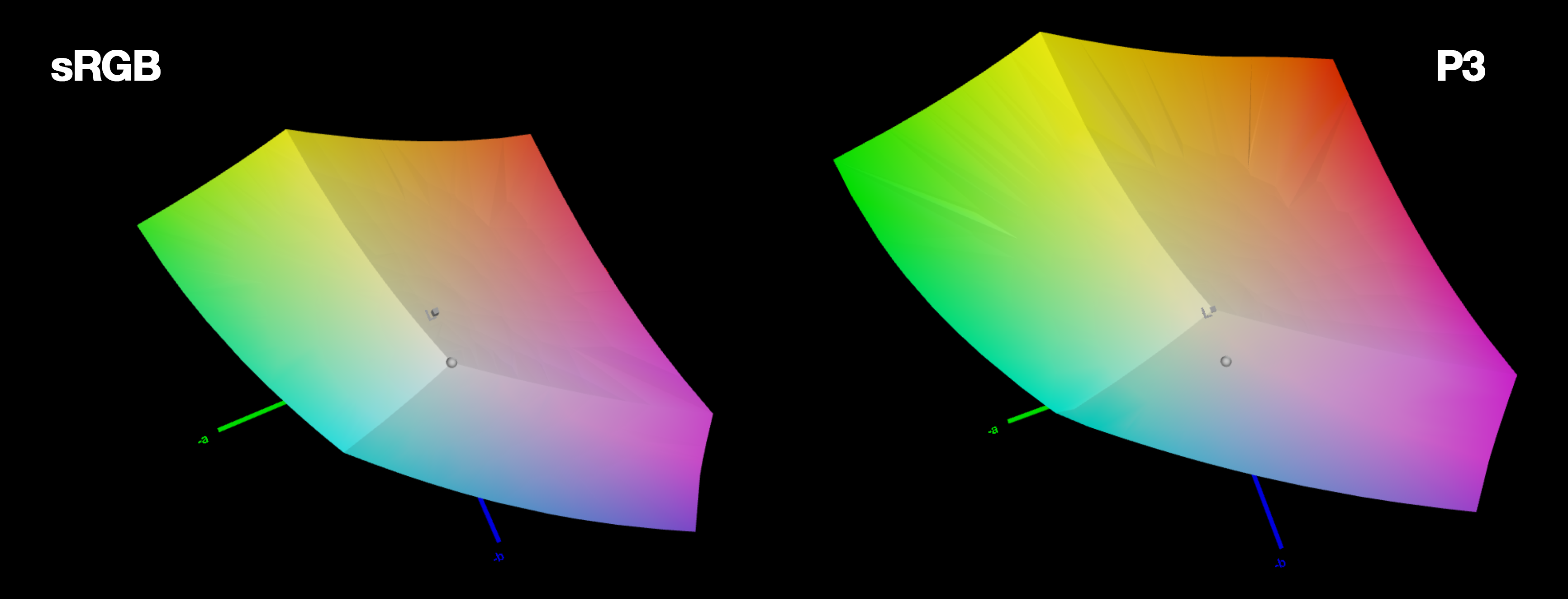
Gamut volume of sRGB vs P3
2. LCH (and Lab) is perceptually uniform
In LCH, the same numerical change in coordinates produces the same perceptual color difference. This property of a color space is called “perceptual uniformity”. RGB or HSL are not perceptually uniform. A very illustrative example is the following [example source]:
Both the colors in the first row, as well as the colors in the second row, only differ by 20 degrees in hue. Is the perceptual difference between them equal?
3. LCH lightness actually means something
In HSL, lightness is meaningless. Colors can have the same lightness value, with wildly different perceptual lightness. My favorite examples are yellow and blue. Believe it or not, both have the same HSL lightness!
Both of these colors have a lightness of 50%, but they are most certainly not equally light. What does HSL lightness actually mean then?
You might argue that at least lightness means something for constant hue and saturation, i.e. for adjustments within the same color. It is true that we do get a lighter color if we increase the HSL lightness and a darker one if we decrease it, but it’s not necessarily the same color:

Both of these have the same hue and saturation, but do they really look like darker and lighter variants of the same color?
With LCH, any colors with the same lightness are equally perceptually light, and any colors with the same chroma are equally perceptually saturated.
How does LCH work?
LCH stands for “Lightness Chroma Hue”. The parameters loosely correspond to HSL’s, however there are a few crucial differences:
The hue angles don’t fully correspond to HSL’s hues. E.g. 0 is not red, but more of a magenta and 180 is not turquoise but more of a bluish green, and is exactly complementary.
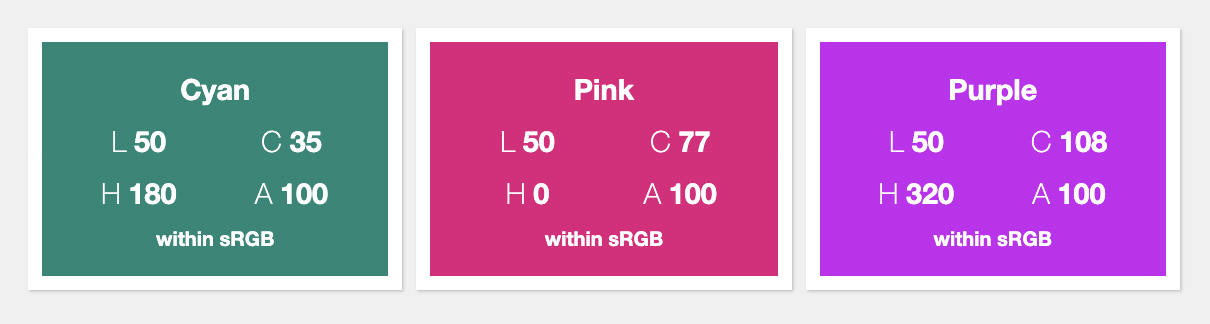
Note how these colors, while wildly different in hue, perceptually have the same lightness.
In HSL, saturation is a neat 0-100 percentage, since it’s a simple transformation of RGB into polar coordinates. In LCH however, Chroma is theoretically unbounded. LCH (like Lab) is designed to be able to represent the entire spectrum of human vision, and not all of these colors can be displayed by a screen, even a P3 screen. Not only is the maximum chroma different depending on screen gamut, it’s actually different per color.
This may be better understood with an example. For simplicity, assume you have a screen whose gamut exactly matches the sRGB color space (for comparison, the screen of a 2013 MacBook Air was about 60% of sRGB, although most modern screens are about 150% of sRGB, as discussed above). For L=50 H=180 (the cyan above), the maximum Chroma is only 35! For L=50 H=0 (the magenta above), Chroma can go up to 77 without exceeding the boundaries of sRGB. For L=50 H=320 (the purple above), it can go up to 108!
While the lack of boundaries can be somewhat unsettling (in people and in color spaces), don’t worry: if you specify a color that is not displayable in a given monitor, it will be scaled down so that it becomes visible while preserving its essence. After all, that’s not new: before monitors got gamuts wider than sRGB, this is what was happening with regular CSS colors when they were displayed in monitors with gamuts smaller than sRGB.
An LCH color picker
Hopefully, you are now somewhat excited about LCH, but how to visualize it?
I actually made this a while ago, primarily to help me, Chris, Adam, and Una in wrapping our heads around LCH sufficiently to edit CSS Color 5. It’s different to know the theory, and it’s different to be able to play with sliders and see the result. I even bought a domain, css.land, to host similar demos eventually. We used it a fair bit, and Chris got me to add a few features too, but I never really posted about it, so it was only accessible to us, and anybody that noticed its Github repo.
Why not just use an existing LCH color picker?
- The conversion code for this is written by Chris, and he was confident the math is at least intended to be correct (i.e. if it’s wrong it’s a bug in the code, not a gap in understanding)
- The Chroma is not 0-100 like in some color pickers we found
- We wanted to allow inputting arbitrary CSS colors (the “Import…” button above)
- We wanted to allow inputting decimals (the sliders only do integers, but the black number inputs allow any number)
- I wanted to be able to store colors, and see how they interpolate.
- We wanted to be able to see whether the LCH color was within sRGB, P3, (or Rec.2020, an even larger color space).
- We wanted alpha
- And lastly, because it’s fun! Especially since it’s implemented with Mavo (and a little bit of JS, this is not a pure Mavo HTML demo).
Recently, Chris posted it in a whatwg/html issue thread and many people discovered it, so it nudged me to post about it, so, here it is: css.land/lch
FAQ
Based on the questions I got after I posted this article, I should clarify a few common misconceptions.
“You said that these colors are not implemented yet, but I see them in your article”
All of the colors displayed in this article are within the sRGB gamut, exactly because we can’t display those outside it yet. sRGB is a color space, not a syntax. E.g. rgb(255 0 0) and lch(54.292% 106.839 40.853) specify the same color.
“How does the LCH picker display colors outside sRGB?”
It doesn’t. Neither does any other on the Web (to my knowledge). The color picker is implemented with web technologies, and therefore suffers from the same issues. It has to scale them down to display something similar, that is within sRGB (it used to just clip the RGB components to 0-100%, but thanks to this PR from Tab it now uses a far superior algorithm: it just reduces the Chroma until the color is within sRGB). This is why increasing the Chroma doesn’t produce a brighter color beyond a certain point: because that color cannot be displayed with CSS right now.
“I’ve noticed that Firefox displays more vivid colors than Chrome and Safari, is that related?”
Firefox does not implement the spec that restricts CSS colors to sRGB. Instead, it just throws the raw RGB coordinates on the screen, so e.g. rgb(100% 0% 0%) is the brightest red your screen can display. While this may seem like a superior solution, it’s incredibly inconsistent: specifying a color is approximate at best, since every screen displays it differently. By restricting CSS colors to a known color space (sRGB) we gained device independence. LCH and Lab are also device independent as they are based on actual measured color.
What about color(display-p3 r g b)? Safari supports that since 2017!
I was notified of this after I posted this article. I was aware Safari was implementing this syntax a while ago, but somehow missed that they shipped it. In fact, WebKit published an article about this syntax last month! How exciting!
color(colorspaceid params) is another syntax added by CSS Color 4 and is the swiss army knife of color management in CSS: in its full glory it allows specifying an ICC color profile and colors from it (e.g. you want real CMYK colors on a webpage? You want Pantone? With color profiles, you can do that too!). It also supports some predefined color spaces, of which display-p3 is one. So, for example, color(display-p3 0 1 0) gives us the brightest green in the P3 color space. You can use this test case to test support: you’ll see red if color() is not supported and bright green if it is.
Exciting as it may be (and I should tweak the color picker to use it when available!), do note that it only addresses the first issue I mentioned: getting to all gamut colors. However, since it’s RGB-based, it still suffers from the other issues of RGB. It is not perceptually uniform, and is difficult to create variants (lighter or darker, more or less vivid etc) by tweaking its parameters.
Furthermore, it’s a short-term solution. It works now, because screens that can display a wider gamut than P3 are rare. Once hardware advances again, color(display-p3 ...) will have the same problem as sRGB colors have today. LCH and Lab are device independent, and can represent the entire gamut of human vision so they will work regardless of how hardware advances.
How does LCH relate to the Lab color space that I know from Photoshop and other applications?
LCH is the same color space as Lab, just viewed differently! Take a look at the following diagram that I made for my students:
The L in Lab and LCH is exactly the same (perceptual Lightness). For a given lightness L, in Lab, a color has cartesian coordinates (L, a, b) and polar coordinates (L, C, H). Chroma is just the length of the line from 0 to point (a, b) and Hue is the angle of that ray. Therefore, the formulae to convert Lab to LCH are trivial one liners: C is sqrt(a² + b²) and H is atan(b/a) (with different handling if a = 0). atan() is just the reverse of tan(), i.e. tan(H) = b/a.
Issue closing stats for any repo
Issue closing stats for any repo
Issue closing stats for any repo
tl;dr: If you just want to quickly get stats for a repo, you can find the app here. The rest of this post explains how it’s built with Mavo HTML, CSS, and 0 lines of JS. Or, if you’d prefer, you can just View Source — it’s all there!
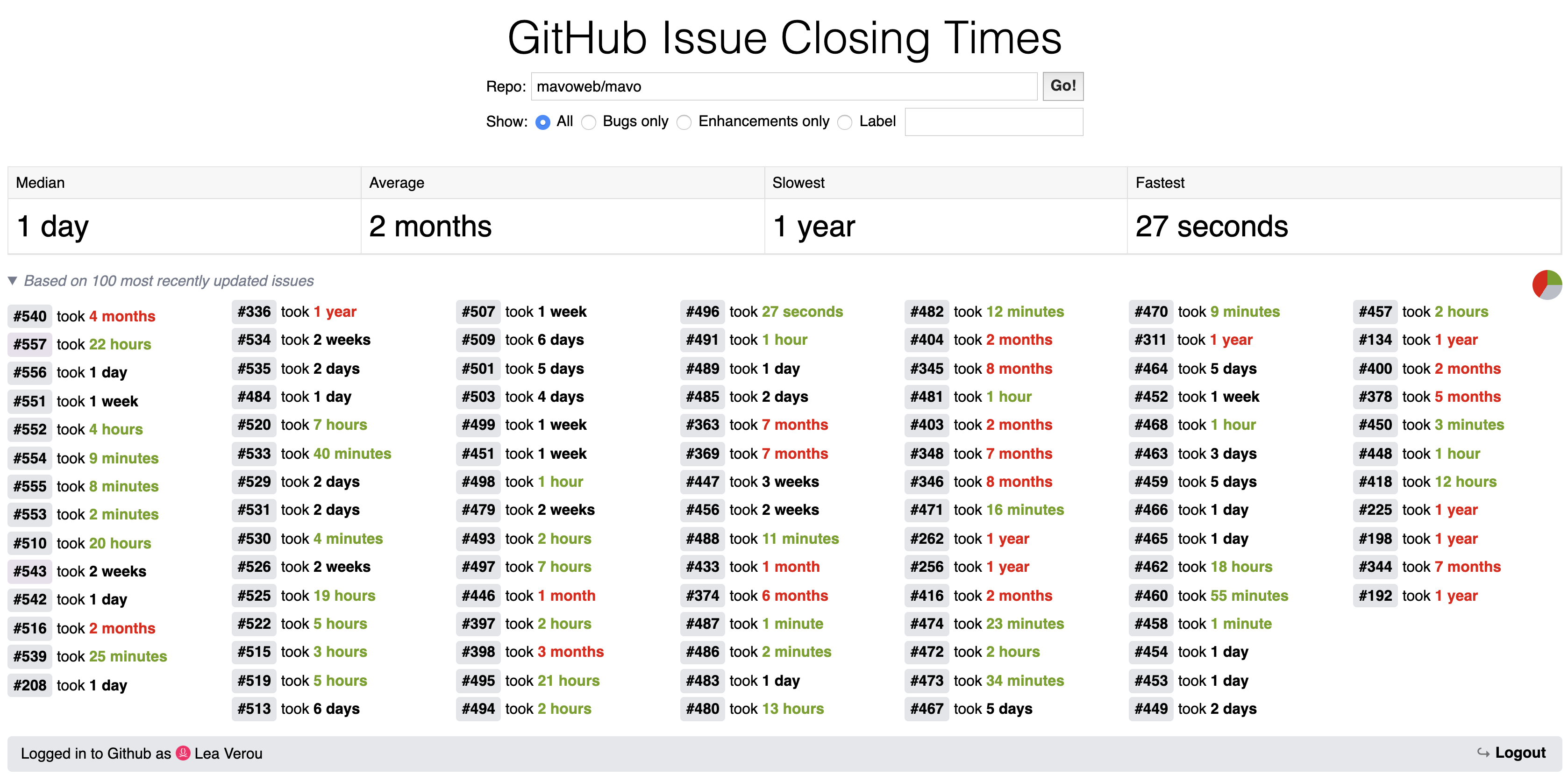
The finished app we’re going to make, find it at https://projects.verou.me/issue-closing
One of the cool things about Mavo is how it enables one to quickly build apps that utilize the Github API. At some point I wanted to compute stats about how quickly (or rather, slowly…) Github issues are closed in the Mavo repo. And what better way to build this than a Mavo app? It was fairly easy to build a prototype for that.
Displaying a list of the last 100 closed issues and the time it took to close them
To render the last 100 closed issues in the Mavo app, I first looked up the appropriate API call in Github’s API documentation, then used it in the mv-source attribute on the Mavo root, i.e. the element with mv-app that encompasses everything in my app:
<div mv-app="issueClosing"
mv-source="https://api.github.com/repos/mavoweb/mavo/issues?state=closed&sort=updated&per_page=100"
mv-mode="read">
<!-- app here -->
</div>
Then, I displayed a list of these issues with:
<div mv-multiple property="issue">
<a class="issue-number" href="https://github.com/mavoweb/mavo/issues/[number]" title="[title]" target="_blank">#[number]</a>
took [closed_at - created_at] ms
</div>
See the Pen Step 1 - Issue Closing App Tutorial by Lea Verou (@leaverou) on CodePen.
This would work, but the way it displays results is not very user friendly (e.g. “#542 took 149627000 ms”). We need to display the result in a more readable way.
We can use the duration() function to display a readable duration such as “1 day”:
<div mv-multiple property="issue">
<a class="issue-number" href="https://github.com/mavoweb/mavo/issues/[number]" title="[title]" target="_blank">#[number]</a>
took [duration(closed_at - created_at)]
</div>
See the Pen Step 2 - Issue Closing App Tutorial by Lea Verou (@leaverou) on CodePen.
Displaying aggregate statistics
However, a list of issues is not very easy to process. What’s the overall picture? Does this repo close issues fast or not? Time for some statistics! We want to calculate average, median, minimum and maximum issue closing time. To calculate these statistics, we need to use the times we have displayed in the previous step.
First, we need to give our calculation a name, so we can refer to its value in expressions:
<span property="timeToClose">[duration(closed_at - created_at)]</span>
However, as it currently stands, the value of this property is text (e.g. “1 day”, “2 months” etc). We cannot compute averages and medians on text! We need the property value to be a number. We can hide the actual raw value in an attribute and use the nicely formatted value as the visible content of the element, like so (we use the content attribute here but you can use any, e.g. a data-* attribute would work just as well):
<span property="timeToClose" mv-attribute="content" content="[closed_at - created_at]">[duration(timeToClose)]</span>
Note: There is a data formatting feature in the works which would simplify this kind of thing by allowing you to separate the raw value and its presentation without having to use separate attributes for them.
We can also add a class to color it red, green, or black depending on whether the time is longer than a month, shorter than a day, or in-between respectively:
<span property="timeToClose" mv-attribute="content" content="[closed_at - created_at]" class="[if(timeToClose > month(), 'long', if (timeToClose < day(), 'short'))]">[duration(timeToClose)]</span>
Now, on to calculate our statistics! We take advantage of the fact that timeToClose outside the issue collection gives us all the times, so we can compute aggregates on them. Therefore, the stats we want to calculate are simply average(timeToClose), median(timeToClose), min(timeToclose), and max(timeToClose). We put all these in a definition list:
<dl>
<dt>Median</dt>
<dd>[duration(median(timeToClose))]</dd>
<dt>Average</dt>
<dd>[duration(average(timeToClose))]</dd>
<dt>Slowest</dt>
<dd>[duration(max(timeToClose))]</dd>
<dt>Fastest</dt>
<dd>[duration(min(timeToClose))]</dd>
</dl>
See the Pen Step 3 - Issue Closing App Tutorial by Lea Verou (@leaverou) on CodePen.
Making repo a variable
Now that all the functionality of my app was in place, I realized this could be useful for more repos as well. Why not make the repo a property that can be changed? So I added an input for specifying the repo: <input property="repo" mv-default="mavoweb/mavo"> and then replaced mavoweb/mavo with [repo] everywhere else, i.e. mv-source became https://api.github.com/repos/[repo]/issues?state=closed&sort=updated&per_page=100.
Avoid reload on every keystroke
This worked, but since Mavo properties are reactive, it kept trying to reload data with every single keystroke, which was annoying and wasteful. Therefore, I needed to do a bit more work so that there is a definite action that submits the change. Enter Mavo Actions!
I created two properties: repo for the actual repo and repoInput for the input. repoInput still changes on every keystroke, but it’s repo that is actually being used in the app. I wrapped the input with a <form> and added an action on the form that does this (mv-action="set(repo, repoInput)"). I also added a submit button. Since Mavo actions on forms are triggered when the form is submitted, it doesn’t matter if I press Enter on the input, or click the Submit button, both work.
Setting the repo via a URL parameter
Eventually I also wanted to be able to set the repo from the URL, so I also added a hidden repoDefault property: <meta property="repoDefault" content="[url('repo') or 'mavoweb/mavo']">, and then changed the hardcoded mv-default="mavoweb/mavo" to mv-default="[repoDefault]" on both the repo and the repoInput properties. That way one can link to stats for a specific repo, e.g. https://projects.verou.me/issue-closing/?repo=prismjs/prism
Why a repoDefault property and not just mv-default="[url('repo') or 'mavoweb/mavo']? Just keeping things DRY and avoiding having to repeat the same expression twice.
See the Pen Step 5 - Issue Closing App Tutorial by Lea Verou (@leaverou) on CodePen.
Filtering by label
At some point I wondered: What would the issue closing times be if we only counted bugs? What if we only counted enhancements? Surely these would be different: When looking at issue closing times for a repo, one primarily cares about how fast bugs are fixed, not how quickly every random feature suggestion is implemented. Wouldn’t it be cool to also have a label filter?
For that, I added a series of radio buttons:
Show:
<label><input type="radio" property="labels" name="labels" checked value=""> All</label>
<label><input type="radio" name="labels" value="bug"> Bugs only</label>
<label><input type="radio" name="labels" value="enhancement"> Enhancements only</label>
Then, I modified mv-source to also use this value in its API call: mv-source="https://api.github.com/repos/[repo]/issues?state=closed&sort=updated&labels=[labels]&per_page=100".
Note that when turning radio buttons into a Mavo property you only use the property attribute on the first one. This is important because Mavo has special handling when you use the property attribute with the same name multiple times in the same group, which we don’t want here. You can add the property attribute on any of the radio buttons, it doesn’t have to be the first. Just make sure it’s only one of them.
Then I became greedy: Why not also allow filtering by custom labels too? So I added another radio with an input:
Show:
<label><input type="radio" property="labels" name="labels" checked value=""> All</label>
<label><input type="radio" name="labels" value="bug"> Bugs only</label>
<label><input type="radio" name="labels" value="enhancement"> Enhancements only</label>
<label><input type="radio" name="labels" value="[customLabel]"> Label <input property="customLabel"></label>
Note that since this is a text field, when the last value is selected, we’d have the same problem as we did with the repo input: Every keystroke would fire a new request. We can solve this in the same way as we solved it for the repo property, by having an intermediate property and only setting labels when the form is actually submitted:
Show:
<label><input type="radio" property="labelFilter" name="labels" checked value=""> All</label>
<label><input type="radio" name="labels" value="bug"> Bugs only</label>
<label><input type="radio" name="labels" value="enhancement"> Enhancements only</label>
<label><input type="radio" name="labels" value="[customLabel]"> Label <input property="customLabel"></label>
<meta property="labels" content="">
Adding label autocomplete
Since we now allow filtering by a custom label, wouldn’t it be cool to allow autocomplete too? HTML allows us to offer autocomplete in our forms via <datalist> and we can use Mavo to populate the contents!
First, we add a <datalist> and link it with our custom label input, like so:
<label><input type="radio" name="labels" value="[customLabel]"> Label <input property="customLabel" list="label-suggestions"></label>
<datalist id="label-suggestions">
</datalist>
Currently, our suggestion list is empty. How do we populate it with the labels that have actually been used in this repo? Looking at the API documentation, we see that each returned issue has a labels field with its labels as an object, and each of these objects has a name field with the textual label. This means that if we use issue.labels.name in Mavo outside of the issues collection, we get a list with all of these values, which we can then use to populate our <datalist> by passing it on to mv-value which allows us to create dynamic collections:
<label><input type="radio" name="labels" value="[customLabel]"> Label <input property="customLabel" list="label-suggestions"></label>
<datalist id="label-suggestions">
<option mv-multiple mv-value="unique(issue.labels.name)"></option>
</datalist>
Note that we also used unique() to eliminate duplicates, since otherwise each label would appear as many times as it is used.
See the Pen Issue Closing App - Tutorial Step 6 by Lea Verou (@leaverou) on CodePen.
Adding a visual summary graphic
Now that we got the functionality down, we can be a little playful and add some visual flourish. How about a bar chart that summarizes the proportion of long vs short vs normal closing times? We start by setting the CSS variables we are going to need for our graphic, i.e. the number of issues in each category:
<summary style="--short: [count(timeToClose < day())]; --long: [count(timeToClose > month())]; --total: [count(issue)];">
Based on [count(issue)] most recently updated issues
</summary>
Then, we draw our graphic:
summary::before {
content: "";
position: fixed;
bottom: 0;
left: 0;
right: 0;
z-index: 1;
height: 5px;
background: linear-gradient(to right, var(--short-color) calc(var(--short, 0) / var(--total) * 100%), hsl(220, 10%, 75%) 0, hsl(220, 10%, 75%) calc(100% - var(--long, 0) / var(--total) * 100%), var(--long-color) 0) bottom / auto 100% no-repeat border-box;
}
Now, wouldn’t it be cool to also show a small pie chart next to the heading, if conic gradients are supported so we can draw it? The color stops would be the same, so we define a --summary-stops variable on summary, so we can reuse them across both gradients:
summary {
--summary-stops: var(--short-color) calc(var(--short, 0) / var(--total) * 100%), hsl(220, 10%, 75%) 0, hsl(220, 10%, 75%) calc(100% - var(--long, 0) / var(--total) * 100%), var(--long-color) 0;
}
summary::before {
content: "";
position: fixed;
bottom: 0;
left: 0;
right: 0;
z-index: 1;
height: 5px;
background: linear-gradient(to right, var(--summary-stops)) bottom / auto 100% no-repeat border-box;
}
@supports (background: conic-gradient(red, red)) {
summary::after {
content: "";
display: inline-block;
vertical-align: middle;
width: 1.2em;
height: 1.2em;
margin-left: .3em;
border-radius: 50%;
background: conic-gradient(var(--summary-stops));
}
}
See the Pen Issue Closing App - Tutorial Step 7 by Lea Verou (@leaverou) on CodePen.