Reading List
The most recent articles from a list of feeds I subscribe to.
Some Go web dev notes
I spent a lot of time in the past couple of weeks working on a website in Go that may or may not ever see the light of day, but I learned a couple of things along the way I wanted to write down. Here they are:
go 1.22 now has better routing
I’ve never felt motivated to learn any of the Go routing libraries (gorilla/mux, chi, etc), so I’ve been doing all my routing by hand, like this.
// DELETE /records:
case r.Method == "DELETE" && n == 1 && p[0] == "records":
if !requireLogin(username, r.URL.Path, r, w) {
return
}
deleteAllRecords(ctx, username, rs, w, r)
// POST /records/<ID>
case r.Method == "POST" && n == 2 && p[0] == "records" && len(p[1]) > 0:
if !requireLogin(username, r.URL.Path, r, w) {
return
}
updateRecord(ctx, username, p[1], rs, w, r)
But apparently as of Go 1.22, Go now has better support for routing in the standard library, so that code can be rewritten something like this:
mux.HandleFunc("DELETE /records/", app.deleteAllRecords)
mux.HandleFunc("POST /records/{record_id}", app.updateRecord)
Though it would also need a login middleware, so maybe something more like
this, with a requireLogin middleware.
mux.Handle("DELETE /records/", requireLogin(http.HandlerFunc(app.deleteAllRecords)))
a gotcha with the built-in router: redirects with trailing slashes
One annoying gotcha I ran into was: if I make a route for /records/, then a
request for /records will be redirected to /records/.
I ran into an issue with this where sending a POST request to /records
redirected to a GET request for /records/, which broke the POST request
because it removed the request body. Thankfully Xe Iaso wrote a blog post about the exact same issue which made it
easier to debug.
I think the solution to this is just to use API endpoints like POST /records
instead of POST /records/, which seems like a more normal design anyway.
sqlc automatically generates code for my db queries
I got a little bit tired of writing so much boilerplate for my SQL queries, but I didn’t really feel like learning an ORM, because I know what SQL queries I want to write, and I didn’t feel like learning the ORM’s conventions for translating things into SQL queries.
But then I found sqlc, which will compile a query like this:
-- name: GetVariant :one
SELECT *
FROM variants
WHERE id = ?;
into Go code like this:
const getVariant = `-- name: GetVariant :one
SELECT id, created_at, updated_at, disabled, product_name, variant_name
FROM variants
WHERE id = ?
`
func (q *Queries) GetVariant(ctx context.Context, id int64) (Variant, error) {
row := q.db.QueryRowContext(ctx, getVariant, id)
var i Variant
err := row.Scan(
&i.ID,
&i.CreatedAt,
&i.UpdatedAt,
&i.Disabled,
&i.ProductName,
&i.VariantName,
)
return i, err
}
What I like about this is that if I’m ever unsure about what Go code to write for a given SQL query, I can just write the query I want, read the generated function and it’ll tell me exactly what to do to call it. It feels much easier to me than trying to dig through the ORM’s documentation to figure out how to construct the SQL query I want.
Reading Brandur’s sqlc notes from 2024 also gave me some confidence that this is a workable path for my tiny programs. That post gives a really helpful example of how to conditionally update fields in a table using CASE statements (for example if you have a table with 20 columns and you only want to update 3 of them).
sqlite tips
Someone on Mastodon linked me to this post called Optimizing sqlite for servers. My projects are small and I’m not so concerned about performance, but my main takeaways were:
- have a dedicated object for writing to the database, and run
db.SetMaxOpenConns(1)on it. I learned the hard way that if I don’t do this then I’ll getSQLITE_BUSYerrors from two threads trying to write to the db at the same time. - if I want to make reads faster, I could have 2 separate db objects, one for writing and one for reading
There are a more tips in that post that seem useful (like “COUNT queries are slow” and “Use STRICT tables”), but I haven’t done those yet.
Also sometimes if I have two tables where I know I’ll never need to do a JOIN
beteween them, I’ll just put them in separate databases so that I can connect
to them independently.
Go 1.19 introduced a way to set a GC memory limit
I run all of my Go projects in VMs with relatively little memory, like 256MB or 512MB. I ran into an issue where my application kept getting OOM killed and it was confusing – did I have a memory leak? What?
After some Googling, I realized that maybe I didn’t have a memory leak, maybe I just needed to reconfigure the garbage collector! It turns out that by default (according to A Guide to the Go Garbage Collector), Go’s garbage collector will let the application allocate memory up to 2x the current heap size.
Mess With DNS’s base heap size is around 170MB and the amount of memory free on the VM is around 160MB right now, so if its memory doubled, it’ll get OOM killed.
In Go 1.19, they added a way to tell Go “hey, if the application starts using this much memory, run a GC”. So I set the GC memory limit to 250MB and it seems to have resulted in the application getting OOM killed less often:
export GOMEMLIMIT=250MiB
some reasons I like making websites in Go
I’ve been making tiny websites (like the nginx playground) in Go on and off for the last 4 years or so and it’s really been working for me. I think I like it because:
- there’s just 1 static binary, all I need to do to deploy it is copy the binary. If there are static files I can just embed them in the binary with embed.
- there’s a built-in webserver that’s okay to use in production, so I don’t need to configure WSGI or whatever to get it to work. I can just put it behind Caddy or run it on fly.io or whatever.
- Go’s toolchain is very easy to install, I can just do
apt-get install golang-goor whatever and then ago buildwill build my project - it feels like there’s very little to remember to start sending HTTP responses
– basically all there is are functions like
Serve(w http.ResponseWriter, r *http.Request)which read the request and send a response. If I need to remember some detail of how exactly that’s accomplished, I just have to read the function! - also
net/httpis in the standard library, so you can start making websites without installing any libraries at all. I really appreciate this one. - Go is a pretty systems-y language, so if I need to run an
ioctlor something that’s easy to do
In general everything about it feels like it makes projects easy to work on for 5 days, abandon for 2 years, and then get back into writing code without a lot of problems.
For contrast, I’ve tried to learn Rails a couple of times and I really want to love Rails – I’ve made a couple of toy websites in Rails and it’s always felt like a really magical experience. But ultimately when I come back to those projects I can’t remember how anything works and I just end up giving up. It feels easier to me to come back to my Go projects that are full of a lot of repetitive boilerplate, because at least I can read the code and figure out how it works.
things I haven’t figured out yet
some things I haven’t done much of yet in Go:
- rendering HTML templates: usually my Go servers are just APIs and I make the
frontend a single-page app with Vue. I’ve used
html/templatea lot in Hugo (which I’ve used for this blog for the last 8 years) but I’m still not sure how I feel about it. - I’ve never made a real login system, usually my servers don’t have users at all.
- I’ve never tried to implement CSRF
In general I’m not sure how to implement security-sensitive features so I don’t start projects which need login/CSRF/etc. I imagine this is where a framework would help.
it’s cool to see the new features Go has been adding
Both of the Go features I mentioned in this post (GOMEMLIMIT and the routing)
are new in the last couple of years and I didn’t notice when they came out. It
makes me think I should pay closer attention to the release notes for new Go
versions.
Reasons I still love the fish shell
I wrote about how much I love fish in this blog post from 2017 and, 7 years of using it every day later, I’ve found even more reasons to love it. So I thought I’d write a new post with both the old reasons I loved it and some reasons.
This came up today because I was trying to figure out why my terminal doesn’t break anymore when I cat a binary to my terminal, the answer was “fish fixes the terminal!”, and I just thought that was really nice.
1. no configuration
In 10 years of using fish I have never found a single thing I wanted to configure. It just works the way I want. My fish config file just has:
- environment variables
- aliases (
alias ls eza,alias vim nvim, etc) - the occasional
direnv hook fish | sourceto integrate a tool like direnv - a script I run to set up my terminal colours
I’ve been told that configuring things in fish is really easy if you ever do want to configure something though.
2. autosuggestions from my shell history
My absolute favourite thing about fish is that I type, it’ll automatically suggest (in light grey) a matching command that I ran recently. I can press the right arrow key to accept the completion, or keep typing to ignore it.
Here’s what that looks like. In this example I just typed the “v” key and it guessed that I want to run the previous vim command again.

2.5 “smart” shell autosuggestions
One of my favourite subtle autocomplete features is how fish handles autocompleting commands that contain paths in them. For example, if I run:
$ ls blah.txt
that command will only be autocompleted in directories that contain blah.txt – it won’t show up in a different directory. (here’s a short comment about how it works)
As an example, if in this directory I type bash scripts/, it’ll only suggest
history commands including files that actually exist in my blog’s scripts
folder, and not the dozens of other irrelevant scripts/ commands I’ve run in
other folders.
I didn’t understand exactly how this worked until last week, it just felt like fish was magically able to suggest the right commands. It still feels a little like magic and I love it.
3. pasting multiline commands
If I copy and paste multiple lines, bash will run them all, like this:
[bork@grapefruit linux-playground (main)]$ echo hi
hi
[bork@grapefruit linux-playground (main)]$ touch blah
[bork@grapefruit linux-playground (main)]$ echo hi
hi
This is a bit alarming – what if I didn’t actually want to run all those commands?
Fish will paste them all at a single prompt, so that I can press Enter if I actually want to run them. Much less scary.
bork@grapefruit ~/work/> echo hi
touch blah
echo hi
4. nice tab completion
If I run ls and press tab, it’ll display all the filenames in a nice grid. I can use either Tab, Shift+Tab, or the arrow keys to navigate the grid.
Also, I can tab complete from the middle of a filename – if the filename starts with a weird character (or if it’s just not very unique), I can type some characters from the middle and press tab.
Here’s what the tab completion looks like:
bork@grapefruit ~/work/> ls
api/ blah.py fly.toml README.md
blah Dockerfile frontend/ test_websocket.sh
I honestly don’t complete things other than filenames very much so I can’t speak to that, but I’ve found the experience of tab completing filenames to be very good.
5. nice default prompt (including git integration)
Fish’s default prompt includes everything I want:
- username
- hostname
- current folder
- git integration
- status of last command exit (if the last command failed)
Here’s a screenshot with a few different variations on the default prompt,
including if the last command was interrupted (the SIGINT) or failed.
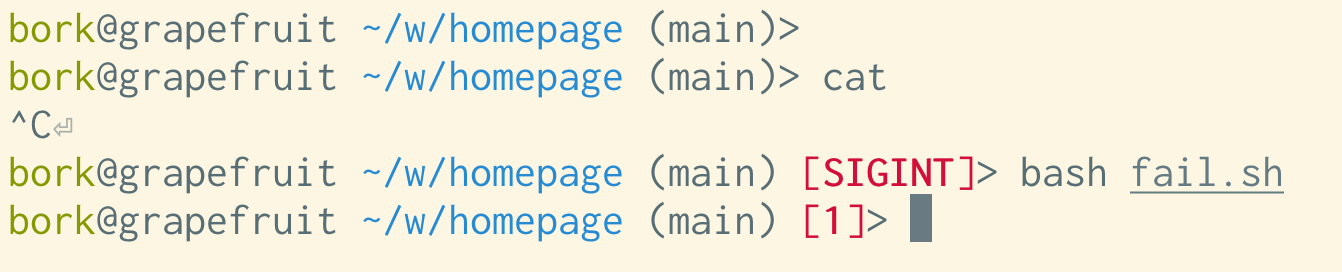
6. nice history defaults
In bash, the maximum history size is 500 by default, presumably because computers used to be slow and not have a lot of disk space. Also, by default, commands don’t get added to your history until you end your session. So if your computer crashes, you lose some history.
In fish:
- the default history size is 256,000 commands. I don’t see any reason I’d ever need more.
- if you open a new tab, everything you’ve ever run (including commands in open sessions) is immediately available to you
- in an existing session, the history search will only include commands from the current session, plus everything that was in history at the time that you started the shell
I’m not sure how clearly I’m explaining how fish’s history system works here, but it feels really good to me in practice. My impression is that the way it’s implemented is the commands are continually added to the history file, but fish only loads the history file once, on startup.
I’ll mention here that if you want to have a fancier history system in another shell it might be worth checking out atuin or fzf.
7. press up arrow to search history
I also like fish’s interface for searching history: for example if I want to edit my fish config file, I can just type:
$ config.fish
and then press the up arrow to go back the last command that included config.fish. That’ll complete to:
$ vim ~/.config/fish/config.fish
and I’m done. This isn’t so different from using Ctrl+R in bash to search
your history but I think I like it a little better over all, maybe because
Ctrl+R has some behaviours that I find confusing (for example you can
end up accidentally editing your history which I don’t like).
8. the terminal doesn’t break
I used to run into issues with bash where I’d accidentally cat a binary to
the terminal, and it would break the terminal.
Every time fish displays a prompt, it’ll try to fix up your terminal so that you don’t end up in weird situations like this. I think this is some of the code in fish to prevent broken terminals.
Some things that it does are:
- turn on
echoso that you can see the characters you type - make sure that newlines work properly so that you don’t get that weird staircase effect
- reset your terminal background colour, etc
I don’t think I’ve run into any of these “my terminal is broken” issues in a very long time, and I actually didn’t even realize that this was because of fish – I thought that things somehow magically just got better, or maybe I wasn’t making as many mistakes. But I think it was mostly fish saving me from myself, and I really appreciate that.
9. Ctrl+S is disabled
Also related to terminals breaking: fish disables Ctrl+S (which freezes your terminal and then you need to remember to press Ctrl+Q to unfreeze it). It’s a feature that I’ve never wanted and I’m happy to not have it.
Apparently you can disable Ctrl+S in other shells with stty -ixon.
10. nice syntax highlighting
By default commands that don’t exist are highlighted in red, like this.

11. easier loops
I find the loop syntax in fish a lot easier to type than the bash syntax. It looks like this:
for i in *.yaml
echo $i
end
Also it’ll add indentation in your loops which is nice.
12. easier multiline editing
Related to loops: you can edit multiline commands much more easily than in bash (just use the arrow keys to navigate the multiline command!). Also when you use the up arrow to get a multiline command from your history, it’ll show you the whole command the exact same way you typed it instead of squishing it all onto one line like bash does:
$ bash
$ for i in *.png
> do
> echo $i
> done
$ # press up arrow
$ for i in *.png; do echo $i; done ink
13. Ctrl+left arrow
This might just be me, but I really appreciate that fish has the Ctrl+left arrow / Ctrl+right arrow keyboard shortcut for moving between
words when writing a command.
I’m honestly a bit confused about where this keyboard shortcut is coming from
(the only documented keyboard shortcut for this I can find in fish is Alt+left arrow / Alt + right arrow which seems to do the same thing), but I’m pretty
sure this is a fish shortcut.
A couple of notes about getting this shortcut to work / where it comes from:
- one person said they needed to switch their terminal emulator from the “Linux console” keybindings to “Default (XFree 4)” to get it to work in fish
- on Mac OS,
Ctrl+left arrowswitches workspaces by default, so I had to turn that off. - Also apparently Ubuntu configures libreadline in
/etc/inputrcto makeCtrl+left/right arrowgo back/forward a word, so it’ll work in bash on Ubuntu and maybe other Linux distros too. Here’s a stack overflow question talking about that
a downside: not everything has a fish integration
Sometimes tools don’t have instructions for integrating them with fish. That’s annoying, but:
- I’ve found this has gotten better over the last 10 years as fish has gotten more popular. For example Python’s virtualenv has had a fish integration for a long time now.
- If I need to run a POSIX shell command real quick, I can always just run
bashorzsh - I’ve gotten much better over the years at translating simple commands to fish syntax when I need to
My biggest day-to-day to annoyance is probably that for whatever reason I’m
still not used to fish’s syntax for setting environment variables, I get confused
about set vs set -x.
another downside: fish_add_path
fish has a function called fish_add_path that you can run to add a directory
to your PATH like this:
fish_add_path /some/directory
I love the idea of it and I used to use it all the time, but I’ve stopped using it for two reasons:
- Sometimes
fish_add_pathwill update thePATHfor every session in the future (with a “universal variable”) and sometimes it will update thePATHjust for the current session. It’s hard for me to tell which one it will do: in theory the docs explain this but I could not understand them. - If you ever need to remove the directory from your
PATHa few weeks or months later because maybe you made a mistake, that’s also kind of hard to do (there are instructions in this comments of this github issue though).
Instead I just update my PATH like this, similarly to how I’d do it in bash:
set PATH $PATH /some/directory/bin
on POSIX compatibility
When I started using fish, you couldn’t do things like cmd1 && cmd2 – it
would complain “no, you need to run cmd1; and cmd2” instead.
It seems like over the years fish has started accepting a little more POSIX-style syntax than it used to, like:
cmd1 && cmd2export a=bto set an environment variable (though this seems a bit limited, you can’t doexport PATH=$PATH:/whateverso I think it’s probably better to learnsetinstead)
on fish as a default shell
Changing my default shell to fish is always a little annoying, I occasionally get myself into a situation where
- I install fish somewhere like maybe
/home/bork/.nix-stuff/bin/fish - I add the new fish location to
/etc/shellsas an allowed shell - I change my shell with
chsh - at some point months/years later I reinstall fish in a different location for some reason and remove the old one
- oh no!!! I have no valid shell! I can’t open a new terminal tab anymore!
This has never been a major issue because I always have a terminal open somewhere where I can fix the problem and rescue myself, but it’s a bit alarming.
If you don’t want to use chsh to change your shell to fish (which is very reasonable,
maybe I shouldn’t be doing that), the Arch wiki page has a couple of good suggestions –
either configure your terminal emulator to run fish or add an exec fish to
your .bashrc.
I’ve never really learned the scripting language
Other than occasionally writing a for loop interactively on the command line, I’ve never really learned the fish scripting language. I still do all of my shell scripting in bash.
I don’t think I’ve ever written a fish function or if statement.
it seems like fish is getting pretty popular
I ran a highly unscientific poll on Mastodon asking people what shell they use interactively. The results were (of 2600 responses):
- 46% bash
- 49% zsh
- 16% fish
- 5% other
I think 16% for fish is pretty remarkable, since (as far as I know) there isn’t any system where fish is the default shell, and my sense is that it’s very common to just stick to whatever your system’s default shell is.
It feels like a big achievement for the fish project, even if maybe my Mastodon followers are more likely than the average shell user to use fish for some reason.
who might fish be right for?
Fish definitely isn’t for everyone. I think I like it because:
- I really dislike configuring my shell (and honestly my dev environment in general), I want things to “just work” with the default settings
- fish’s defaults feel good to me
- I don’t spend that much time logged into random servers using other shells so there’s not too much context switching
- I liked its features so much that I was willing to relearn how to do a few
“basic” shell things, like using parentheses
(seq 1 10)to run a command instead of backticks or usingsetinstead ofexport
Maybe you’re also a person who would like fish! I hope a few more of the people who fish is for can find it, because I spend so much of my time in the terminal and it’s made that time much more pleasant.
Migrating Mess With DNS to use PowerDNS
About 3 years ago, I announced Mess With DNS in this blog post, a playground where you can learn how DNS works by messing around and creating records.
I wasn’t very careful with the DNS implementation though (to quote the release blog post: “following the DNS RFCs? not exactly”), and people started reporting problems that eventually I decided that I wanted to fix.
the problems
Some of the problems people have reported were:
- domain names with underscores weren’t allowed, even though they should be
- If there was a CNAME record for a domain name, it allowed you to create other records for that domain name, even if it shouldn’t
- you could create 2 different CNAME records for the same domain name, which shouldn’t be allowed
- no support for the SVCB or HTTPS record types, which seemed a little complex to implement
- no support for upgrading from UDP to TCP for big responses
And there are certainly more issues that nobody got around to reporting, for example that if you added an NS record for a subdomain to delegate it, Mess With DNS wouldn’t handle the delegation properly.
the solution: PowerDNS
I wasn’t sure how to fix these problems for a long time – technically I could have started addressing them individually, but it felt like there were a million edge cases and I’d never get there.
But then one day I was chatting with someone else who was working on a DNS server and they said they were using PowerDNS: an open source DNS server with an HTTP API!
This seemed like an obvious solution to my problems – I could just swap out my own crappy DNS implementation for PowerDNS.
There were a couple of challenges I ran into when setting up PowerDNS that I’ll talk about here. I really don’t do a lot of web development and I think I’ve never built a website that depends on a relatively complex API before, so it was a bit of a learning experience.
challenge 1: getting every query made to the DNS server
One of the main things Mess With DNS does is give you a live view of every DNS query it receives for your subdomain, using a websocket. To make this work, it needs to intercept every DNS query before they it gets sent to the PowerDNS DNS server:
There were 2 options I could think of for how to intercept the DNS queries:
- dnstap:
dnsdist(a DNS load balancer from the PowerDNS project) has support for logging all DNS queries it receives using dnstap, so I could put dnsdist in front of PowerDNS and then log queries that way - Have my Go server listen on port 53 and proxy the queries myself
I originally implemented option #1, but for some reason there was a 1 second delay before every query got logged. I couldn’t figure out why, so I implemented my own very simple proxy instead.
challenge 2: should the frontend have direct access to the PowerDNS API?
The frontend used to have a lot of DNS logic in it – it converted emoji domain
names to ASCII using punycode, had a lookup table to convert numeric DNS query
types (like 1) to their human-readable names (like A), did a little bit of
validation, and more.
Originally I considered keeping this pattern and just giving the frontend (more or less) direct access to the PowerDNS API to create and delete, but writing even more complex code in Javascript didn’t feel that appealing to me – I don’t really know how to write tests in Javascript and it seemed like it wouldn’t end well.
So I decided to take all of the DNS logic out of the frontend and write a new DNS API for managing records, shaped something like this:
GET /recordsDELETE /records/<ID>DELETE /records/(delete all records for a user)POST /records/(create record)POST /records/<ID>(update record)
This meant that I could actually write tests for my code, since the backend is in Go and I do know how to write tests in Go.
what I learned: it’s okay for an API to duplicate information
I had this idea that APIs shouldn’t return duplicate information – for example if I get a DNS record, it should only include a given piece of information once.
But I ran into a problem with that idea when displaying MX records: an MX record has 2 fields, “preference”, and “mail server”. And I needed to display that information in 2 different ways on the frontend:
- In a form, where “Preference” and “Mail Server” are 2 different form fields (like
10andmail.example.com) - In a summary view, where I wanted to just show the record (
10 mail.example.com)
This is kind of a small problem, but it came up in a few different places.
I talked to my friend Marco Rogers about this, and based on some advice from him I realized that I could return the same information in the API in 2 different ways! Then the frontend just has to display it. So I started just returning duplicate information in the API, something like this:
{
values: {'Preference': 10, 'Server': 'mail.example.com'},
content: '10 mail.example.com',
...
}
I ended up using this pattern in a couple of other places where I needed to display the same information in 2 different ways and it was SO much easier.
I think what I learned from this is that if I’m making an API that isn’t intended for external use (there are no users of this API other than the frontend!), I can tailor it very specifically to the frontend’s needs and that’s okay.
challenge 3: what’s a record’s ID?
In Mess With DNS (and I think in most DNS user interfaces!), you create, add, and delete records.
But that’s not how the PowerDNS API works. In PowerDNS, you create a zone, which is made of record sets. Records don’t have any ID in the API at all.
I ended up solving this by generate a fake ID for each records which is made of:
- its name
- its type
- and its content (base64-encoded)
For example one record’s ID is brooch225.messwithdns.com.|NS|bnMxLm1lc3N3aXRoZG5zLmNvbS4=
Then I can search through the zone and find the appropriate record to update it.
This means that if you update a record then its ID will change which isn’t usually what I want in an ID, but that seems fine.
challenge 4: making clear error messages
I think the error messages that the PowerDNS API returns aren’t really intended to be shown to end users, for example:
Name 'new\032site.island358.messwithdns.com.' contains unsupported characters(this error encodes the space as\032, which is a bit disorienting if you don’t know that the space character is 32 in ASCII)RRset test.pear5.messwithdns.com. IN CNAME: Conflicts with pre-existing RRset(this talks about RRsets, which aren’t a concept that the Mess With DNS UI has at all)Record orange.beryl5.messwithdns.com./A '1.2.3.4$': Parsing record content (try 'pdnsutil check-zone'): unable to parse IP address, strange character: $(mentions “pdnsutil”, a utility which Mess With DNS’s users don’t have access to in this context)
I ended up handling this in two ways:
- Do some initial basic validation of values that users enter (like IP addresses), so I can just return errors like
Invalid IPv4 address: "1.2.3.4$ - If that goes well, send the request to PowerDNS and if we get an error back, then do some hacky translation of those messages to make them clearer.
Sometimes users will still get errors from PowerDNS directly, but I added some logging of all the errors that users see, so hopefully I can review them and add extra translations if there are other common errors that come up.
I think what I learned from this is that if I’m building a user-facing application on top of an API, I need to be pretty thoughtful about how I resurface those errors to users.
challenge 5: setting up SQLite
Previously Mess With DNS was using a Postgres database. This was problematic
because I only gave the Postgres machine 256MB of RAM, which meant that the
database got OOM killed almost every single day. I never really worked out
exactly why it got OOM killed every day, but that’s how it was. I spent some
time trying to tune Postgres’ memory usage by setting the max connections /
work-mem / maintenance-work-mem and it helped a bit but didn’t solve the
problem.
So for this refactor I decided to use SQLite instead, because the website doesn’t really get that much traffic. There are some choices involved with using SQLite, and I decided to:
- Run
db.SetMaxOpenConns(1)to make sure that we only open 1 connection to the database at a time, to preventSQLITE_BUSYerrors from two threads trying to access the database at the same time (just setting WAL mode didn’t work) - Use separate databases for each of the 3 tables (users, records, and requests) to reduce contention. This maybe isn’t really necessary, but there was no reason I needed the tables to be in the same database so I figured I’d set up separate databases to be safe.
- Use the cgo-free modernc.org/sqlite, which translates SQLite’s source code to Go. I might switch to a more “normal” sqlite implementation instead at some point and use cgo though. I think the main reason I prefer to avoid cgo is that cgo has landed me with difficult-to-debug errors in the past.
- use WAL mode
I still haven’t set up backups, though I don’t think my Postgres database had backups either. I think I’m unlikely to use litestream for backups – Mess With DNS is very far from a critical application, and I think daily backups that I could recover from in case of a disaster are more than good enough.
challenge 6: upgrading Vue & managing forms
This has nothing to do with PowerDNS but I decided to upgrade Vue.js from version 2 to 3 as part of this refresh. The main problem with that is that the form validation library I was using (FormKit) completely changed its API between Vue 2 and Vue 3, so I decided to just stop using it instead of learning the new API.
I ended up switching to some form validation tools that are built into the
browser like required and oninvalid (here’s the code).
I think it could use some of improvement, I still don’t understand forms very well.
challenge 7: managing state in the frontend
This also has nothing to do with PowerDNS, but when modifying the frontend I realized that my state management in the frontend was a mess – in every place where I made an API request to the backend, I had to try to remember to add a “refresh records” call after that in every place that I’d modified the state and I wasn’t always consistent about it.
With some more advice from Marco, I ended up implementing a single global state management store which stores all the state for the application, and which lets me create/update/delete records.
Then my components can just call store.createRecord(record), and the store
will automatically resynchronize all of the state as needed.
challenge 8: sequencing the project
This project ended up having several steps because I reworked the whole integration between the frontend and the backend. I ended up splitting it into a few different phases:
- Upgrade Vue from v2 to v3
- Make the state management store
- Implement a different backend API, move a lot of DNS logic out of the frontend, and add tests for the backend
- Integrate PowerDNS
I made sure that the website was (more or less) 100% working and then deployed it in between phases, so that the amount of changes I was managing at a time stayed somewhat under control.
the new website is up now!
I released the upgraded website a few days ago and it seems to work! The PowerDNS API has been great to work on top of, and I’m relieved that there’s a whole class of problems that I now don’t have to think about at all, other than potentially trying to make the error messages from PowerDNS a little clearer. Using PowerDNS has fixed a lot of the DNS issues that folks have reported in the last few years and it feels great.
If you run into problems with the new Mess With DNS I’d love to hear about them here.
Go structs are copied on assignment (and other things about Go I'd missed)
I’ve been writing Go pretty casually for years – the backends for all of my playgrounds (nginx, dns, memory, more DNS) are written in Go, but many of those projects are just a few hundred lines and I don’t come back to those codebases much.
I thought I more or less understood the basics of the language, but this week I’ve been writing a lot more Go than usual while working on some upgrades to Mess with DNS, and ran into a bug that revealed I was missing a very basic concept!
Then I posted about this on Mastodon and someone linked me to this very cool site (and book) called 100 Go Mistakes and How To Avoid Them by Teiva Harsanyi. It just came out in 2022 so it’s relatively new.
I decided to read through the site to see what else I was missing, and found a couple of other misconceptions I had about Go. I’ll talk about some of the mistakes that jumped out to me the most, but really the whole 100 Go Mistakes site is great and I’d recommend reading it.
Here’s the initial mistake that started me on this journey:
mistake 1: not understanding that structs are copied on assignment
Let’s say we have a struct:
type Thing struct {
Name string
}
and this code:
thing := Thing{"record"}
other_thing := thing
other_thing.Name = "banana"
fmt.Println(thing)
This prints “record” and not “banana” (play.go.dev link), because thing is copied when you
assign it to other_thing.
the problem this caused me: ranges
The bug I spent 2 hours of my life debugging last week was effectively this code (play.go.dev link):
type Thing struct {
Name string
}
func findThing(things []Thing, name string) *Thing {
for _, thing := range things {
if thing.Name == name {
return &thing
}
}
return nil
}
func main() {
things := []Thing{Thing{"record"}, Thing{"banana"}}
thing := findThing(things, "record")
thing.Name = "gramaphone"
fmt.Println(things)
}
This prints out [{record} {banana}] – because findThing returned a copy, we didn’t change the name in the original array.
This mistake is #30 in 100 Go Mistakes.
I fixed the bug by changing it to something like this (play.go.dev link), which returns a reference to the item in the array we’re looking for instead of a copy.
func findThing(things []Thing, name string) *Thing {
for i := range things {
if things[i].Name == name {
return &things[i]
}
}
return nil
}
why didn’t I realize this?
When I learned that I was mistaken about how assignment worked in Go I was really taken aback, like – it’s such a basic fact about the language works! If I was wrong about that then what ELSE am I wrong about in Go????
My best guess for what happened is:
- I’ve heard for my whole life that when you define a function, you need to think about whether its arguments are passed by reference or by value
- So I’d thought about this in Go, and I knew that if you pass a struct as a value to a function, it gets copied – if you want to pass a reference then you have to pass a pointer
- But somehow it never occurred to me that you need to think about the same
thing for assignments, perhaps because in most of the other languages I
use (Python, JS, Java) I think everything is a reference anyway. Except for
in Rust, where you do have values that you make copies of but I think most of the time I had to run
.clone()explicitly. (though apparently structs will be automatically copied on assignment if the struct implements theCopytrait) - Also obviously I just don’t write that much Go so I guess it’s never come up.
mistake 2: side effects appending slices (#25)
When you subset a slice with x[2:3], the original slice and the sub-slice
share the same backing array, so if you append to the new slice, it can
unintentionally change the old slice:
For example, this code prints [1 2 3 555 5] (code on play.go.dev)
x := []int{1, 2, 3, 4, 5}
y := x[2:3]
y = append(y, 555)
fmt.Println(x)
I don’t think this has ever actually happened to me, but it’s alarming and I’m very happy to know about it.
Apparently you can avoid this problem by changing y := x[2:3] to y := x[2:3:3], which restricts the new slice’s capacity so that appending to it
will re-allocate a new slice. Here’s some code on play.go.dev that does that.
mistake 3: not understanding the different types of method receivers (#42)
This one isn’t a “mistake” exactly, but it’s been a source of confusion for me and it’s pretty simple so I’m glad to have it cleared up.
In Go you can declare methods in 2 different ways:
func (t Thing) Function()(a “value receiver”)func (t *Thing) Function()(a “pointer receiver”)
My understanding now is that basically:
- If you want the method to mutate the struct
t, you need a pointer receiver. - If you want to make sure the method doesn’t mutate the struct
t, use a value receiver.
Explanation #42 has a bunch of other interesting details though. There’s definitely still something I’m missing about value vs pointer receivers (I got a compile error related to them a couple of times in the last week that I still don’t understand), but hopefully I’ll run into that error again soon and I can figure it out.
more interesting things I noticed
Some more notes from 100 Go Mistakes:
- apparently you can name the outputs of your function (#43), though that can have issues (#44) and I’m not sure I want to
- apparently you can put tests in a different package (#90) to ensure that you only use the package’s public interfaces, which seems really useful
- there are a lots of notes about how to use contexts, channels, goroutines, mutexes, sync.WaitGroup, etc. I’m sure I have something to learn about all of those but today is not the day I’m going to learn them.
Also there are some things that have tripped me up in the past, like:
- forgetting the return statement after replying to an HTTP request (#80)
- not realizing the httptest package exists (#88)
this “100 common mistakes” format is great
I really appreciated this “100 common mistakes” format – it made it really easy for me to skim through the mistakes and very quickly mentally classify them into:
- yep, I know that
- not interested in that one right now
- WOW WAIT I DID NOT KNOW THAT, THAT IS VERY USEFUL!!!!
It looks like “100 Common Mistakes” is a series of books from Manning and they also have “100 Java Mistakes” and an upcoming “100 SQL Server Mistakes”.
Also I enjoyed what I’ve read of Effective Python by Brett Slatkin, which has a similar “here are a bunch of short Python style tips” structure where you can quickly skim it and take what’s useful to you. There’s also Effective C++, Effective Java, and probably more.
some other Go resources
other resources I’ve appreciated:
- Go by example for basic syntax
- go.dev/play
- obviously https://pkg.go.dev for documentation about literally everything
- staticcheck seems like a useful linter – for example I just started using it to tell me when I’ve forgotten to handle an error
- apparently golangci-lint includes a bunch of different linters
Entering text in the terminal is complicated
The other day I asked what folks on Mastodon find confusing about working in the terminal, and one thing that stood out to me was “editing a command you already typed in”.
This really resonated with me: even though entering some text and editing it is
a very “basic” task, it took me maybe 15 years of using the terminal every
single day to get used to using Ctrl+A to go to the beginning of the line (or
Ctrl+E for the end – I think I used Home/End instead).
So let’s talk about why entering text might be hard! I’ll also share a few tips that I wish I’d learned earlier.
it’s very inconsistent between programs
A big part of what makes entering text in the terminal hard is the inconsistency between how different programs handle entering text. For example:
- some programs (
cat,nc,git commit --interactive, etc) don’t support using arrow keys at all: if you press arrow keys, you’ll just see^[[D^[[D^[[C^[[C^ - many programs (like
irb,python3on a Linux machine and many many more) use thereadlinelibrary, which gives you a lot of basic functionality (history, arrow keys, etc) - some programs (like
/usr/bin/python3on my Mac) do support very basic features like arrow keys, but not other features likeCtrl+leftor reverse searching withCtrl+R - some programs (like the
fishshell oripython3ormicroorvim) have their own fancy system for accepting input which is totally custom
So there’s a lot of variation! Let’s talk about each of those a little more.
mode 1: the baseline
First, there’s “the baseline” – what happens if a program just accepts text by
calling fgets() or whatever and doing absolutely nothing else to provide a
nicer experience. Here’s what using these tools typically looks for me – If I
start the version of dash installed on
my machine (a pretty minimal shell) press the left arrow keys, it just prints
^[[D to the terminal.
$ ls l-^[[D^[[D^[[D
At first it doesn’t seem like all of these “baseline” tools have much in common, but there are actually a few features that you get for free just from your terminal, without the program needing to do anything special at all.
The things you get for free are:
- typing in text, obviously
- backspace
Ctrl+W, to delete the previous wordCtrl+U, to delete the whole line- a few other things unrelated to text editing (like
Ctrl+Cto interrupt the process,Ctrl+Zto suspend, etc)
This is not great, but it means that if you want to delete a word you
generally can do it with Ctrl+W instead of pressing backspace 15 times, even
if you’re in an environment which is offering you absolutely zero features.
You can get a list of all the ctrl codes that your terminal supports with stty -a.
mode 2: tools that use readline
The next group is tools that use readline! Readline is a GNU library to make entering text more pleasant, and it’s very widely used.
My favourite readline keyboard shortcuts are:
Ctrl+E(orEnd) to go to the end of the lineCtrl+A(orHome) to go to the beginning of the lineCtrl+left/right arrowto go back/forward 1 word- up arrow to go back to the previous command
Ctrl+Rto search your history
And you can use Ctrl+W / Ctrl+U from the “baseline” list, though Ctrl+U
deletes from the cursor to the beginning of the line instead of deleting the
whole line. I think Ctrl+W might also have a slightly different definition of
what a “word” is.
There are a lot more (here’s a full list), but those are the only ones that I personally use.
The bash shell is probably the most famous readline user (when you use
Ctrl+R to search your history in bash, that feature actually comes from
readline), but there are TONS of programs that use it – for example psql,
irb, python3, etc.
tip: you can make ANYTHING use readline with rlwrap
One of my absolute favourite things is that if you have a program like nc
without readline support, you can just run rlwrap nc to turn it into a
program with readline support!
This is incredible and makes a lot of tools that are borderline unusable MUCH more pleasant to use. You can even apparently set up rlwrap to include your own custom autocompletions, though I’ve never tried that.
some reasons tools might not use readline
I think reasons tools might not use readline might include:
- the program is very simple (like
catornc) and maybe the maintainers don’t want to bring in a relatively large dependency - license reasons, if the program’s license is not GPL-compatible – readline is GPL-licensed, not LGPL
- only a very small part of the program is interactive, and maybe readline
support isn’t seen as important. For example
githas a few interactive features (likegit add -p), but not very many, and usually you’re just typing a single character likeyorn– most of the time you need to really type something significant in git, it’ll drop you into a text editor instead.
For example idris2 says they don’t use readline
to keep dependencies minimal and suggest using rlwrap to get better
interactive features.
how to know if you’re using readline
The simplest test I can think of is to press Ctrl+R, and if you see:
(reverse-i-search)`':
then you’re probably using readline. This obviously isn’t a guarantee (some
other library could use the term reverse-i-search too!), but I don’t know of
another system that uses that specific term to refer to searching history.
the readline keybindings come from Emacs
Because I’m a vim user, It took me a very long time to understand where these
keybindings come from (why Ctrl+A to go to the beginning of a line??? so
weird!)
My understanding is these keybindings actually come from Emacs – Ctrl+A and
Ctrl+E do the same thing in Emacs as they do in Readline and I assume the
other keyboard shortcuts mostly do as well, though I tried out Ctrl+W and
Ctrl+U in Emacs and they don’t do the same thing as they do in the terminal
so I guess there are some differences.
There’s some more history of the Readline project here.
mode 3: another input library (like libedit)
On my Mac laptop, /usr/bin/python3 is in a weird middle ground where it
supports some readline features (for example the arrow keys), but not the
other ones. For example when I press Ctrl+left arrow, it prints out ;5D,
like this:
$ python3
>>> importt subprocess;5D
Folks on Mastodon helped me figure out that this is because in the default
Python install on Mac OS, the Python readline module is actually backed by
libedit, which is a similar library which has fewer features, presumably
because Readline is GPL licensed.
Here’s how I was eventually able to figure out that Python was using libedit on my system:
$ python3 -c "import readline; print(readline.__doc__)"
Importing this module enables command line editing using libedit readline.
Generally Python uses readline though if you install it on Linux or through Homebrew. It’s just that the specific version that Apple includes on their systems doesn’t have readline. Also Python 3.13 is going to remove the readline dependency in favour of a custom library, so “Python uses readline” won’t be true in the future.
I assume that there are more programs on my Mac that use libedit but I haven’t looked into it.
mode 4: something custom
The last group of programs is programs that have their own custom (and sometimes much fancier!) system for editing text. This includes:
- most terminal text editors (nano, micro, vim, emacs, etc)
- some shells (like fish), for example it seems like fish supports
Ctrl+Zfor undo when typing in a command. Zsh’s line editor is called zle. - some REPLs (like
ipython), for example IPython uses the prompt_toolkit library instead of readline - lots of other programs (like
atuin)
Some features you might see are:
- better autocomplete which is more customized to the tool
- nicer history management (for example with syntax highlighting) than the default you get from readline
- more keyboard shortcuts
custom input systems are often readline-inspired
I went looking at how Atuin (a wonderful tool for searching your shell history that I started using recently) handles text input. Looking at the code and some of the discussion around it, their implementation is custom but it’s inspired by readline, which makes sense to me – a lot of users are used to those keybindings, and it’s convenient for them to work even though atuin doesn’t use readline.
prompt_toolkit (the library IPython uses) is similar – it actually supports a lot of options (including vi-like keybindings), but the default is to support the readline-style keybindings.
This is like how you see a lot of programs which support very basic vim
keybindings (like j for down and k for up). For example Fastmail supports
j and k even though most of its other keybindings don’t have much
relationship to vim.
I assume that most “readline-inspired” custom input systems have various subtle incompatibilities with readline, but this doesn’t really bother me at all personally because I’m extremely ignorant of most of readline’s features. I only use maybe 5 keyboard shortcuts, so as long as they support the 5 basic commands I know (which they always do!) I feel pretty comfortable. And usually these custom systems have much better autocomplete than you’d get from just using readline, so generally I prefer them over readline.
lots of shells support vi keybindings
Bash, zsh, and fish all have a “vi mode” for entering text. In a very unscientific poll I ran on Mastodon, 12% of people said they use it, so it seems pretty popular.
Readline also has a “vi mode” (which is how Bash’s support for it works), so by extension lots of other programs have it too.
I’ve always thought that vi mode seems really cool, but for some reason even though I’m a vim user it’s never stuck for me.
understanding what situation you’re in really helps
I’ve spent a lot of my life being confused about why a command line application I was using wasn’t behaving the way I wanted, and it feels good to be able to more or less understand what’s going on.
I think this is roughly my mental flowchart when I’m entering text at a command line prompt:
- Do the arrow keys not work? Probably there’s no input system at all, but at
least I can use
Ctrl+WandCtrl+U, and I canrlwrapthe tool if I want more features. - Does
Ctrl+Rprintreverse-i-search? Probably it’s readline, so I can use all of the readline shortcuts I’m used to, and I know I can get some basic history and press up arrow to get the previous command. - Does
Ctrl+Rdo something else? This is probably some custom input library: it’ll probably act more or less like readline, and I can check the documentation if I really want to know how it works.
Being able to diagnose what’s going on like this makes the command line feel a more predictable and less chaotic.
some things this post left out
There are lots more complications related to entering text that we didn’t talk about at all here, like:
- issues related to ssh / tmux / etc
- the
TERMenvironment variable - how different terminals (gnome terminal, iTerm, xterm, etc) have different kinds of support for copying/pasting text
- unicode
- probably a lot more